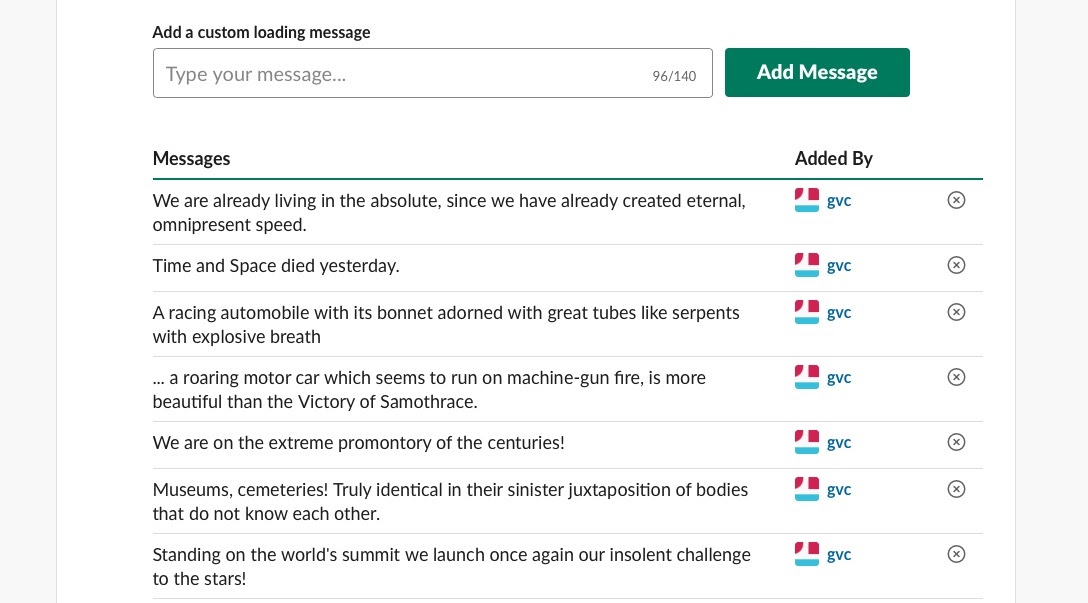All too often the incessant ping of Slack can turn your flow state into a state of delirium—but it doesn’t have to be like that. In fact, it’s possible to bend the ubiquitous messaging app to your will, customizing and streamlining the experience to create something that’s actually useful. Check out ten tricks to get you there.
Be a Screenshot Hotshot
It’s an all-too-familiar plight for any designer, UXer, or engineer—endless stacks of screenshots cluttering both desktop and mind. Slack isn’t going to fix that problem entirely, but it will make your screenshot workflow a little easier.
Marker is an app that works a lot like Skitch, allowing you to crop and annotate screenshots with just a few clicks; but the killer feature is in the app’s Slack integration. Marker allows you to send your edited image to Slack with one click, and a link to the original page URL is automatically included. Those screenshots can also be edited within the Slack app itself.
Learn more about Marker, and download the app right here.
Customize Your Emojis
Sure, the good people of the Unicode Consortium are doing all they can to keep emojis up-to-date, but what are the odds they’ve got an Ol’ Dirty Bastard icon simmering on the back burner? It’s time to take matters into your own hands.
Luckily Slack makes it relatively easy to customize your emoji options. In your desktop app, click on your workspace name in the top left corner of the screen. Once there, choose Customize Slack. This will take you to a web page where you can add any variety of images simply by clicking “Add Custom Emoji”. Keep in mind, these things aren’t going to be that big you’ll so have to find something that reads.
Upload your image, choose a name, hit save, and you’ll be down with ODB in no time.
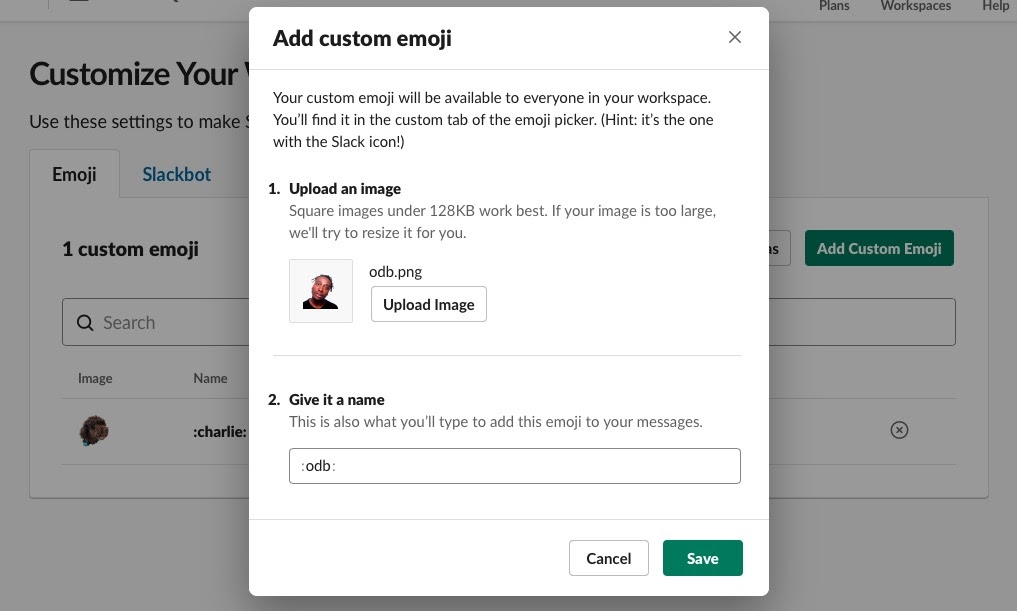
Stop Searching for Messages
The proliferation of messaging platforms means it’s easier than ever to get in touch, and harder than ever to remember which platform that message is on.
Take a step in the right direction by importing essential emails directly into Slack, where they’ll appear in a Slackbot channel. Those emails are now searchable and easily shared with other users.
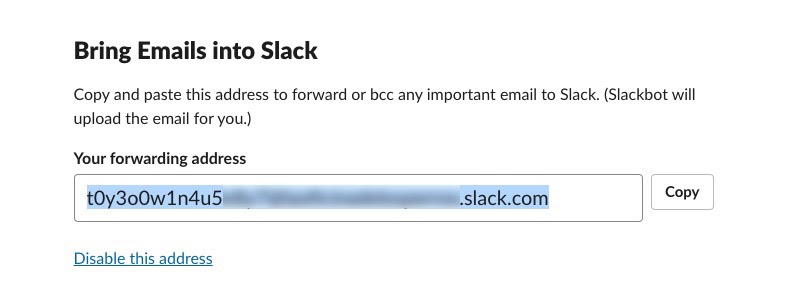
Go to Slack’s Preferences (in the desktop app), click on Messages & Media, and scroll down until you find a user-specific email address. Simply forward any emails you want to highlight to this address and they’ll magically appear in your account.
Never Miss Lunch (or anything else that might be important) Again
There’s a distinct signal-to-noise ratio problem in any well-populated Slack channel, but keyword-specific notifications go a long way to rectifying that problem. It’s possible to trigger Slack notifications for a lot more than just your name: You can set an alert for a specific word or phrase in any channel you’d like.
To set your custom alert, click on your workspace name in the top left corner and choose Preferences. Click Notifications and scroll down to “My Keywords”—that’s the spot. Now simply enter in a word or phrase you want to be notified about (like “lunch”), and you’ll never miss out on your coworkers’ plans to get food.
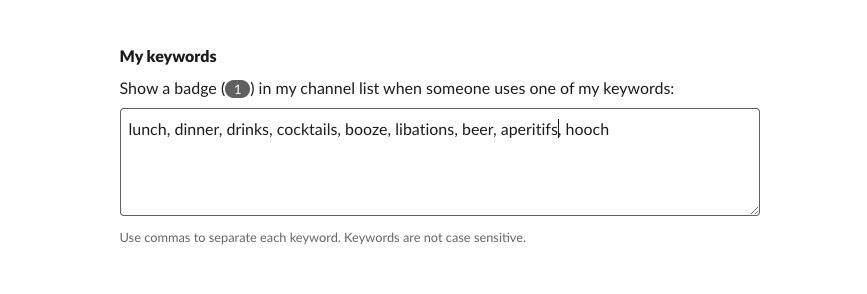
Get Color Coded
This is a quick hack that could simplify life for designers struggling to make sense of HTML or CSS, or just improve communications between designers. Simply enter the hex code for a color in any Slack message, and the corresponding color swatch will appear alongside the code.
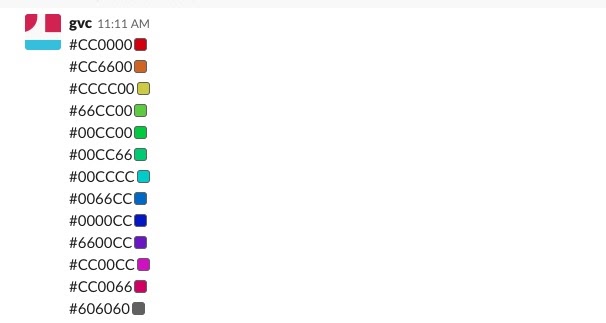
Keyboard Shortcuts are Your Friends
It’s never fun trying to acclimate yourself to new keyboard shortcuts, and oftentimes Slack’s shortcuts aren’t quite intuitive. But you can get started on the road to Slack power user status with the training wheels on, as it were.
In the desktop Slack app, press Cmd-/ to toggle a panel that reveals the entire list of keyboard shortcuts available to you. And if you simply type / in the text bar, a list of all available commands (such as Toggle Away Status and Set a Reminder) will appear.
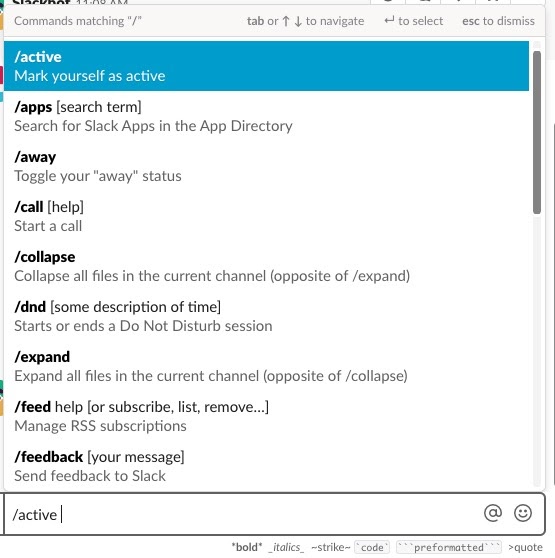
Use Slack to Remind You of Anything and Everything
Slack offers an incredibly simple but flexible tool for setting reminders — the /remind command. Once you get the fairly simple syntax down, you and your team will never forget another thing again. Some examples:
/remind me to stop working in 20 minutes
/remind @john about yoga every other Tuesday
/remind #DesignChannel about the meeting at 11:15 on July 12
It’s also possible to integrate your Google Calendar with Slack, allowing you to see your schedule with /gcal today, to RSVP for events directly in Slack, as well as join conference calls in Google Hangouts or Zoom. Simply click on the + button next to Apps in the left sidebar and search for Google Calendar.
Don’t Embarrass Yourself
Forget about millennials, Gen Z is starting to join the workforce, which means you’re going to have to acquire an entirely new slanguage, filled with “zayum”, “draking”, and “OTP” (according to Hello Giggles, at least). Let Urban Dictionary handle the translation for you.
The user-generated guide to all things slang has a handy Slack integration that will have you rapping with the kids in no time. Type in /urban draking for example, and Urban Dictionary will explain all. Get the integration right here.
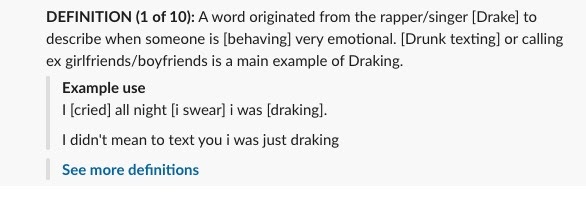
Cut the Clutter
After a while, the sheer number of available channels can feel a bit like Borges’ Library of Babel. Stay sane by keeping the list restricted to any channels where you have unread messages. From your Slack preferences, choose Sidebar, then select “Unreads Only” under Appearance.
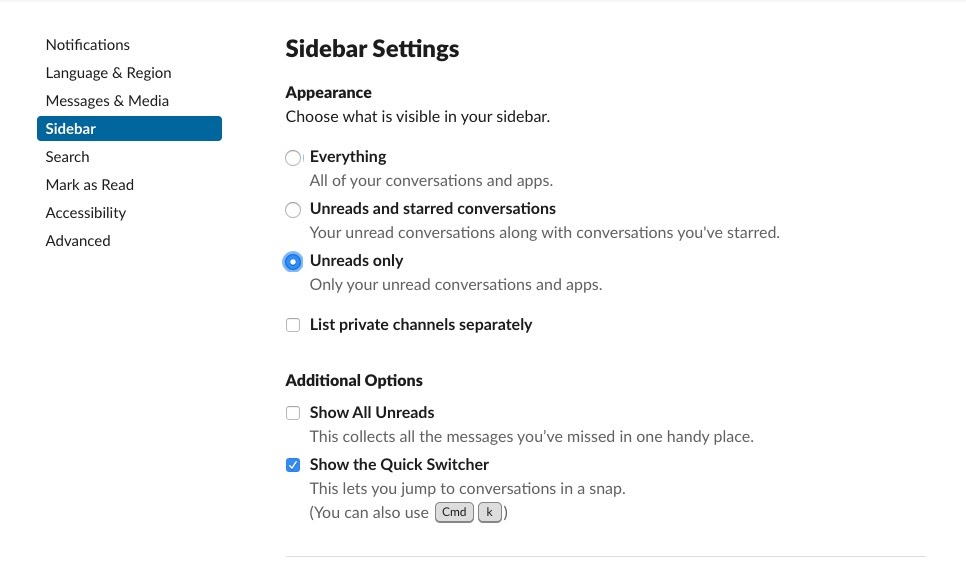
Get a Better Brand of Inspiration
You’ve probably noticed those banal attempts at inspiration that appear on Slack’s loading screen. You don’t have to live with them — no one should. Why not replace those thoughts for the day with select quotes from The Futurist Manifesto or the enigmatic text of your choice? (Keep in mind, these messages will be seen by your entire team, so you’ll want to keep things strictly SFW.)
Click on your workspace name in the top left corner of the Slack desktop app and select Customize Slack in the menu that appears. From there, click on Loading Messages — you’ll be able to add your own custom loading messages right there, as well as removing the faux-spiration that Slack serves up.