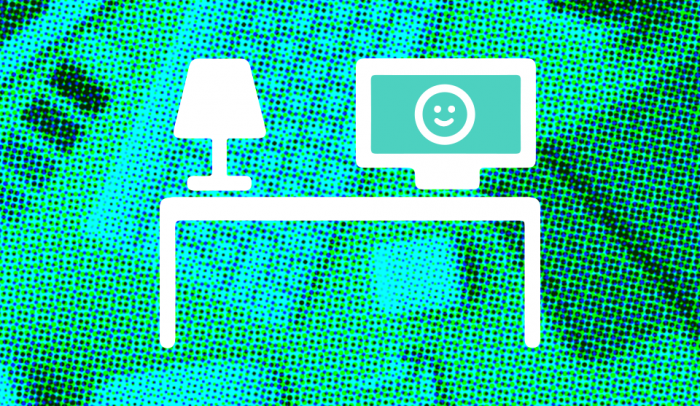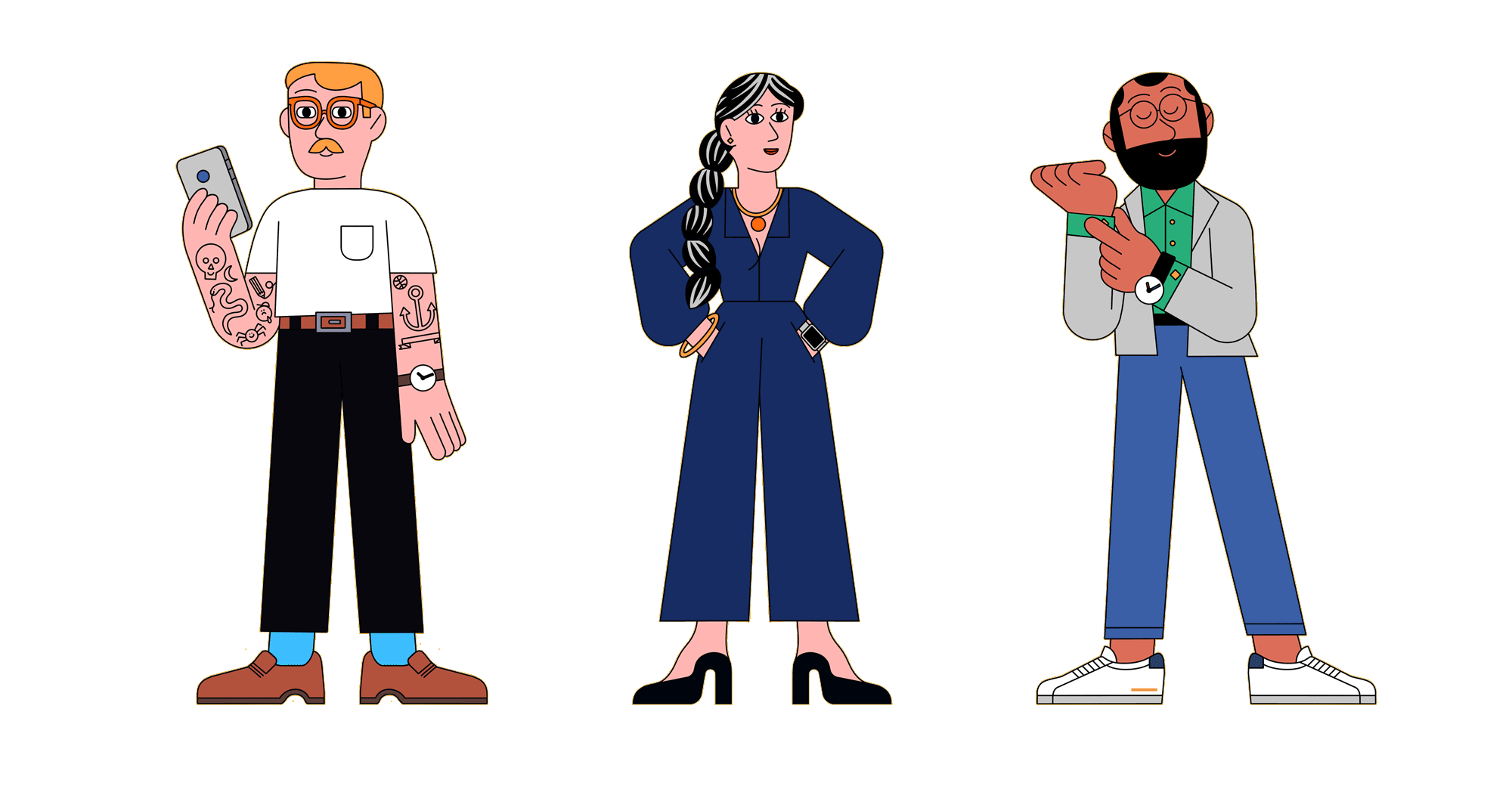Now that we’ve all gotten past the shock of being thrown into a daily regimen of remote work, we can finally take a clear-eyed look at the usefulness of the apps and tools we rely on to keep us connected.
Over the course of its 10-year existence, Zoom has slowly supplanted Skype as the go-to choice for keeping the virtual workforce connected with video conferencing. Though some users have reported security issues, it is parked atop app store download lists and still remains the tool of choice—even for the cast of Saturday Night Live—to stay connected in the age of social distancing.
Since it looks like we’re going to be using Zoom to bring us together even after the mandated lockdown is finished keeping us apart, you may as well spend some time going beyond the Zoom basics. Here are some little-known tips and features to upgrade your video conferencing.
Message like you’re in Slack
While Zoom is dominating the market for video conferencing, Slack is still the most prominent all-in-one team management and messaging tool. For one, its robust feature suite (like task-specific channels and numerous app integrations) make team collaboration, file sharing, and task management a breeze.
What few realize, however, is many of the same messaging and management features can be found directly in the Zoom Chat tab—no Slack account required.
Could this also mean that Zoom, whose market share in video conferencing is unparalleled, also has plans to unseat Slack at the throne of cloud-based messaging and team management? If the similarities between the user interface designs are any indication, Zoom might be using a chunk of its time during this mandated stay-at-home order to plot how to eat Slack’s lunch.
Compare the similar user interfaces by toggling below.
Zoom plays well with others. Lots of others.
In addition to a powerful Slack integration—yep, Zoom integrates with the very app whose lunch it’s trying to eat—the Zoom App Marketplace includes hundreds of other apps for connecting everything from collaboration tools and customer service to telehealth and language transcription services.
Though these integrations are mostly used by professionals, casual users can also make use of the integrations for more commonly used apps. Evernote, for example, seamlessly connects to-do lists, Gmail links for easy call scheduling, and Twitter integrates to send Tweets directly out of Zoom. Regardless of how you use Zoom, chances are that there is an app integration that could make your digital toolkit a little lighter.
Automatically Transcribe Your Video Calls
For anyone with a Business, Education, or Enterprise Zoom account, turn on Cloud Recording to automatically transcribe the audio of a meeting or webinar. Enabling it is as simple as hitting a checkbox—no typing required!
For each Cloud recording that transcribes audio, Zoom processes the audio as a separate .vtt text file with divided sections and timestamps for each section of dialogue. This file can easily be imported into a word processor and edited for meeting notes or a written interview to convert into a blog post.
Give Yourself a Glow-Up
When the “touch up my appearance” option found in the Settings menu is selected, Zoom automatically retouches your video display with a soft-focus filter. This filter basically dresses you up with virtual makeup, smoothing out skin tones so you can look fresh for your 8:30 am standup.
For those wanting to go a step further, Zoom’s popular “virtual backgrounds” feature allows users to replace their physical background with a virtual image or video file—no green screen required. While far from perfect without a green screen, the virtual background feature has proven to be a hit for those looking to add some whimsy to their video conferencing.
Create a Dedicated Virtual Office, Classroom, or Hangout
For recurring meetings, creating multiple conference links with different call settings can easily lead to headache. Zoom lets you stick to a single URL that can be bookmarked by all to return to at the same time.
Zoom’s recurring meeting option lets users schedule daily, weekly, or monthly meetings, all while saving the same call settings for each meetup. For spontaneous meetings that occur outside of the scheduled meet up, the same URL can be used by all parties. Ultimately, the “commute” to the virtual office can be simplified down to a dedicated bookmark in your web browser.